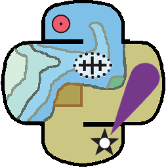Load and Save Settings¶
Charlene uses session files to save settings. This is done automatically, by saving a file to your Documents folder in your Windows user profile.
If you run Charlene, set some settings and then close Charlene, you’ll see the file (BatchProcessor) appear in your Documents folder.
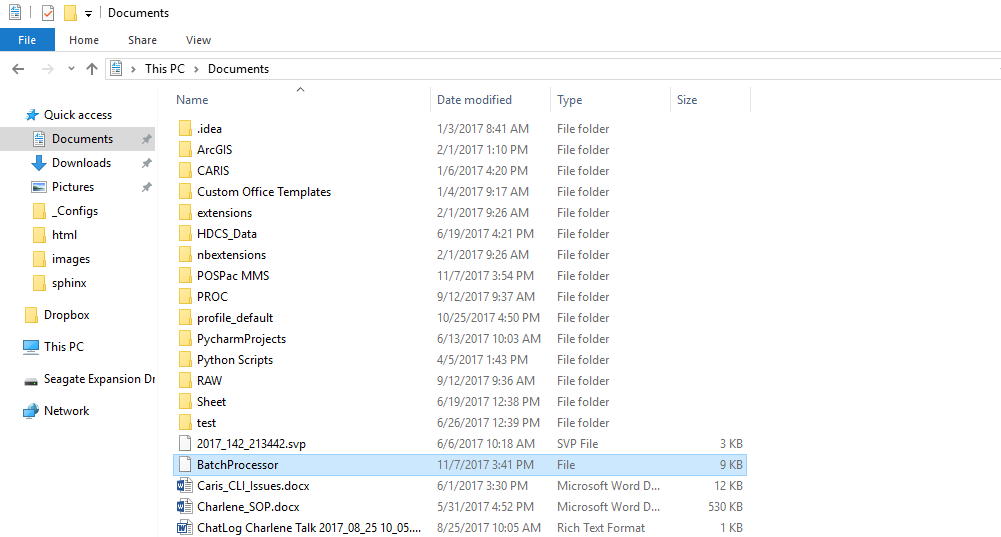
This file is readable, you can actually crack it open in wordpad or a text editor and see the settings you’ve saved.
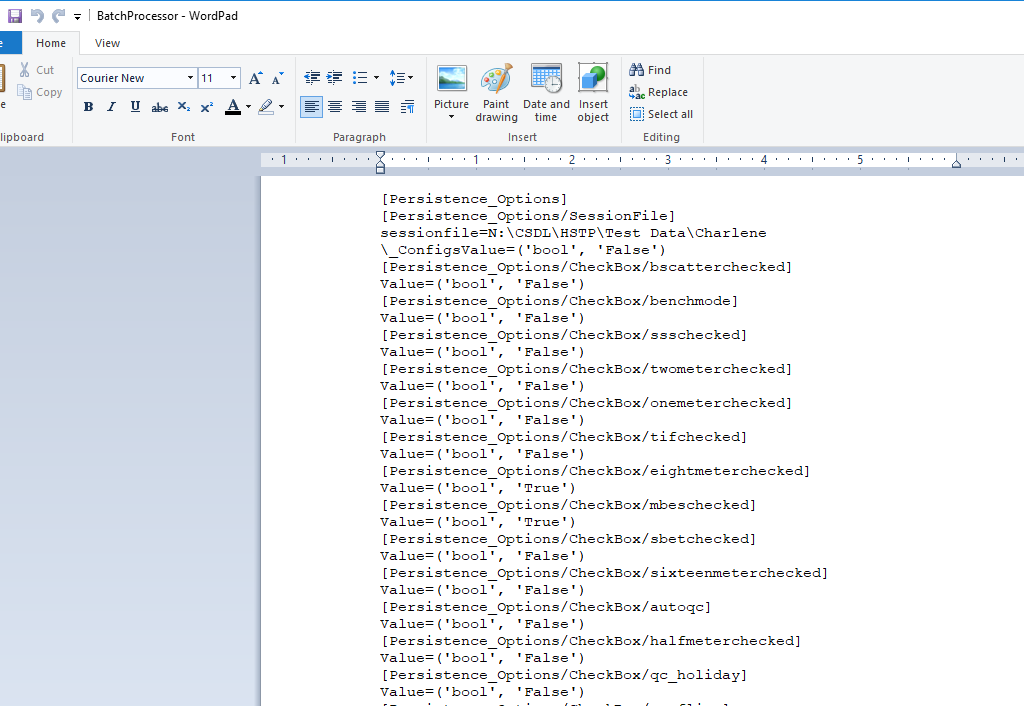
I’m laying all this out for you because inside Charlene, you can manually save and load these files for other people to use! The idea here is that you set it up for a project, and then the user just loads the BatchProcessor file and changes the day number related settings. Makes the initial setup for folks who don’t know if you are doing zdf or TCARI, SBET or .000, much easier!
All you do is set up Charlene for the project, go to ‘File - Save Session’ and save the BatchProcessor file somewhere on the network, where other people can see it.
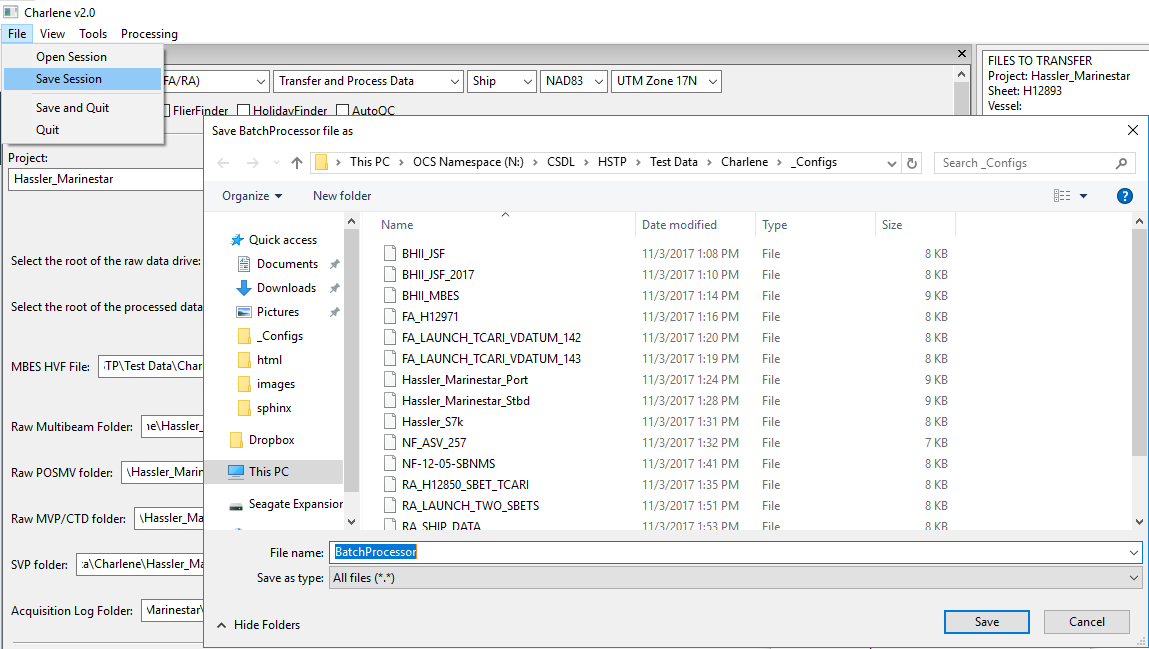
The user then loads the file using ‘File - Load Session’ and he/she should see all the settings pop up. Keep a library of these for projects, and you can jump back and forth with ease!
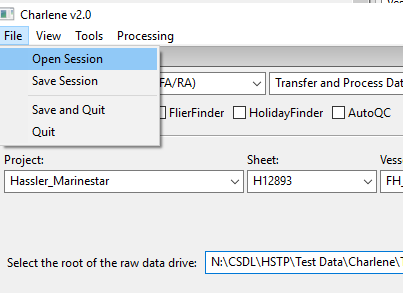
Resources
- Online Resources:
Contact
If you find errors in the documentation or want to contribute, you are encouraged to email the following personnel emails @NOAA.GOV
- barry.gallagher
- jack.riley
- chen.zhang
- eric.younkin